Pengertian USB.
USB adalah singkatan dari Universal Serial Bus. USB merupakan suatu teknologi yang memungkinkan kita untuk menghubungkan alat eksternal (peripheral) seperti scanner, printer, mouse, papan ketik (keyboard), alat penyimpan data (zip drive), flash disk, kamera digital atau perangkat lainnya ke komputer kita.
USB sangat mendukung transfer data sebesar 12 Mbps ( juta bit per detik). Komputer (PC) saat ini, umumnya sudah memiliki port USB. Biasanya disediakan minimal 2 port. Jika dibandingkan dengan paralel port dan serial port, penggunaan port USB lebih mudah dalam penggunaannya.
Jika dibuka, kabel USB akan terlihat ada 4 warna, yaitu merah, coklat, kuning dan biru. Kabel berwarna merah dan coklat berfungsi sebagai power / untuk arus listrik. Kabel berwarna kuning dan biru berfungsi untuk membawa / mentransfer data.
USB (Universal Serial Bus). Sebuah perangkat Hardware berupa Konektor USB yang dapat ditancapkan keberbagai perangkat mulai dari mouse sampai printer dengan mudah dan cepat.
Sistem operasi saat ini juga sangat mendukung keberadaan USB, mulai versi windows XP ke atas bahkan sudah terdapat installer berbagai perangkat USB yang include dalam satu paket program windows tersebut.
Tujuan diciptakan USB adalah untuk mempermudah pengguna komputer untuk mengkoneksikan suatu perangkat ke perangkat lain.
Contoh perangkat yang telah dibuat dalam versi port USB antara lain:
Menyambungkan perangkat USB pada komputer sangatlah mudah. Kita hanya perlu mencari port USB pada bagian belakang casing komputer kita, kemudian tancapkan konektor USB perangkat yang mau kita pasang ke konektor USB komputer kita.

Jika perangkat yang kita tancapkan adalah perangkat baru yang belum pernah terinstall sebelumnya, maka sistem operasi komputer anda secara otomatis akan mencoba mengenalinya dengan auto detect. Jika driver perangkat tersebut sebelumnya sudah terinstall di komputer maka kita dapat langsung menggunakan perangkat tersebut.
Banyak jenis perangkat USB dilengkapi dengan kabel konektor USB sendiri. Ada 2 jenis konektor USB yang berada dipasaran perangkat elektronika maupun komputer yaitu konektor USB tipe A dan tipe B (lihat pada gambar di atas) USB standar menggunakan konektor jenis A dan jenis B untuk mempermudah konsumen.
Sebagian besar komputer yang ada pada saat ini hanya dilengkapi paling banyak 4 port USB. Saat ini sudah banyak tersedia USB HUB di pasaran dengan harga yang terjangkau, USB standar mampu mendukung sampai 127 perangkat dalam 1 port. Salah satu diantaranya adalah USB HUB.

Proses yang terjadi di USB
Ketika host (komputer) mencatu perangkat USB, host mendata perangkat yang terhubung ke bus USB dan menyiapkan alamat memori untuk masing-masing perangkat tersebut. Proses tersebut disebut enumerasi.
Ketika host (komputer) mencatu perangkat USB, host mendata perangkat yang terhubung ke bus USB dan menyiapkan alamat memori untuk masing-masing perangkat tersebut. Proses tersebut disebut enumerasi.
Perangkat USB tersebut juga langsung diinisialisasi oleh host ketika terhubung ke bus USB. Host juga mencoba mencari dan memilihkan tipe transfer data apa yang cocok untuk perangkat tersebut,
sebagai contoh :
- Interrupt, untuk perangkat yang hanya memerlukan transfer data kecil, seperti mouse dan keyboard.
- Bulk, untuk perangkat yang memerlukan transfer data yang besar, seperti printer
- Isochronous, untuk perangkat yang memerlukan transfer data dua arah dan memerlukan resolusi tinggi, seperti speaker dan webcam.
Host dapat juga mengirim perintah dan mendata parameter-parameter yang diperlukan dengan menggunakan control packet, setelah perangkat di data oleh host kemudian mengatur total bandwidth yang diperlukan oleh perangkat yang menggunakan mode isochronous dan interrupt.
Perangkat dengan mode transfer data tersebut dapat menggunakan sampai 90% dari total 480 Mbps yang disediakan port USB. Setelah 90% bandwidth tersebut dipakai, host akan menolak akses ke perangkat isochronous dan interrupt yang lain. Control Packet dan paket untuk transfer data tipe bulk kemudian menggunakan total bandwidth yang tersisa tersebut (sedikitnya 10%).
USB membagi bandwidth yang tersisa dalam betuk frame-frame, host kemudian mengontrol frame-frame tersebut. Frame mengandung 1500 byte yang terbentuk setiap milidetik dalam frame, perangkat dengan mode transfer data isochronous dan interrupt mendapatkan jatah bandwidth tersendiri sesuai dengan kebutuhan bandwidth perangkat tersebut
USB Ports
USB, or Universal Serial Bus, is the most common type of interface and has become the standard interface on all current computers, whether they are on a PC (i.e. Windows) or Mac (OS 9, OS X) platform. Most computers come with at least 4 USB ports built into the computer, and many of them have additional ports on the front of the computer (Front Side USB ports). If you run out of USB ports, you can purchase a USB Hub which plugs into one USB port, and gives you additional ports (i.e. like a power bar gives you multiple power outlets from a single wall outlet).
There are two types of USB ports which look physically identical; USB 1.1 and USB 2.0. USB 1.1 was the previous standard and is all you need for any keyboard or mousing device. Certain high speed devices like flash memory sticks or portable scanners will take advantage of USB 2.0's faster speed (almost 40x as fast) or increased power delivery capabilities. Your computer will advise you if a device would benefit from using a USB 2.0 port if you plug it into a USB 1.1 port. You will not harm your keyboard or mouse by plugging it into a USB 2.0 port.
Finding the USB Port on your computer is easy. It is usually labelled with the letters USB if it is on the front of your computer case or the words 'Univeral Serial Bus'. 
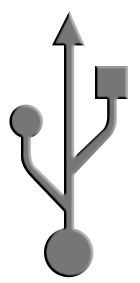
If you are looking for USB ports on the back of your computer they usually are indicated by a symbol which looks like a cactus (shown at right). A USB plug (what is at the end of the cable which is attached to your keyboard or mouse). 
A USB port (where you insert your plug into your computer). 
There are two types of USB ports which look physically identical; USB 1.1 and USB 2.0. USB 1.1 was the previous standard and is all you need for any keyboard or mousing device. Certain high speed devices like flash memory sticks or portable scanners will take advantage of USB 2.0's faster speed (almost 40x as fast) or increased power delivery capabilities. Your computer will advise you if a device would benefit from using a USB 2.0 port if you plug it into a USB 1.1 port. You will not harm your keyboard or mouse by plugging it into a USB 2.0 port.
| Finding the USB Port on your computer is easy. It is usually labelled with the letters USB if it is on the front of your computer case or the words 'Univeral Serial Bus'. |  | 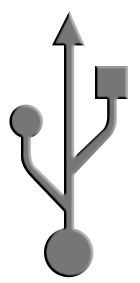 |
| If you are looking for USB ports on the back of your computer they usually are indicated by a symbol which looks like a cactus (shown at right). | ||
| A USB plug (what is at the end of the cable which is attached to your keyboard or mouse). |  | |
| A USB port (where you insert your plug into your computer). |  | |
PS/2 Ports
PS/2 ports were the previous standard before USB for keyboards and mice. They were no faster than Serial ports (see below) but were primarily created to help users by assigning a different shape to the port used for your keyboard (and mouse). This new plug was created by IBM when they launched their PS/2 line of computers in 1987, and while their concept of proprietary hardware failed to survive, many of their design ideas (including the color coded PS/2 ports for mice and keyboards) eventually became the industry standard. The technical term for the PS/2 keyboard interface is a Mini-DIN 6 plug (which replaced the previous standard which was the DIN 5 plug, known as the AT connector). The Mini-DIN 6 plug for the mouse replaced the 9 pin Serial port connector (see below).
Most computers manufactured prior to 2006 came with 2 PS/2 ports, a purple one for the keyboard and a green one for the mouse. Computers built more recently typically no longer have PS/2 ports on them, although some manufacturers are still supporting this standard, as there is no loss of performance in using a PS/2 interface for keyboards and mice. If you need more than one PS/2 port (i.e. for 2 PS/2 keyboards), you have to purchase a PS/2 splitter or a KVM switch.
A PS/2 plug (what is at the end of the cable which is attached to your keyboard (purple) or mouse (green)). 
A PS/2 port (where you insert in your keyboard plug (purple) or mouse plug (green) into your computer). 
PS/2 ports were the previous standard before USB for keyboards and mice. They were no faster than Serial ports (see below) but were primarily created to help users by assigning a different shape to the port used for your keyboard (and mouse). This new plug was created by IBM when they launched their PS/2 line of computers in 1987, and while their concept of proprietary hardware failed to survive, many of their design ideas (including the color coded PS/2 ports for mice and keyboards) eventually became the industry standard. The technical term for the PS/2 keyboard interface is a Mini-DIN 6 plug (which replaced the previous standard which was the DIN 5 plug, known as the AT connector). The Mini-DIN 6 plug for the mouse replaced the 9 pin Serial port connector (see below).
Most computers manufactured prior to 2006 came with 2 PS/2 ports, a purple one for the keyboard and a green one for the mouse. Computers built more recently typically no longer have PS/2 ports on them, although some manufacturers are still supporting this standard, as there is no loss of performance in using a PS/2 interface for keyboards and mice. If you need more than one PS/2 port (i.e. for 2 PS/2 keyboards), you have to purchase a PS/2 splitter or a KVM switch.
Most computers manufactured prior to 2006 came with 2 PS/2 ports, a purple one for the keyboard and a green one for the mouse. Computers built more recently typically no longer have PS/2 ports on them, although some manufacturers are still supporting this standard, as there is no loss of performance in using a PS/2 interface for keyboards and mice. If you need more than one PS/2 port (i.e. for 2 PS/2 keyboards), you have to purchase a PS/2 splitter or a KVM switch.
| A PS/2 plug (what is at the end of the cable which is attached to your keyboard (purple) or mouse (green)). |  |
| A PS/2 port (where you insert in your keyboard plug (purple) or mouse plug (green) into your computer). |  |
Serial Ports
Serial ports come in a wide range of sizes and shapes and were the original standard for interfacing any device with any other device on a computer. Today, they are rarely used and when one talks of a serial port, they usually mean the DB9 connector (shaped like a trapesoid). Typically they are only used on computers used in industrial environments or as a means of interfacing with an industrial control.
A Serial plug (what is at the end of the cable which is attached to your mouse). 
A Serial port (where you insert in your mouse plug into your computer). 
Serial ports come in a wide range of sizes and shapes and were the original standard for interfacing any device with any other device on a computer. Today, they are rarely used and when one talks of a serial port, they usually mean the DB9 connector (shaped like a trapesoid). Typically they are only used on computers used in industrial environments or as a means of interfacing with an industrial control.
| A Serial plug (what is at the end of the cable which is attached to your mouse). |  |
| A Serial port (where you insert in your mouse plug into your computer). |  |
TIPE-TIPE PORT USB
Sobat-sobat tentunya dah tahu dengan USB kan? kalo belum monggo mampir kesini dulu. Biasanya USB digunakan untuk flashdisk, printer, handphone yang menggunakan USB. Banyak banget kegunaan dalam transfer data melalui USB. Kenapa demikian? Kalo menurut saya sih simpel, dan gadget sekarang rata-rata dilengkapi dengan port USB. Banyak jenis port USB, untuk menambah pengetahuan mari kita lihat gimana sih bentuk2 port USB? Berikut jenisnya.
 "" S E L A M A T
"" S E L A M A T



